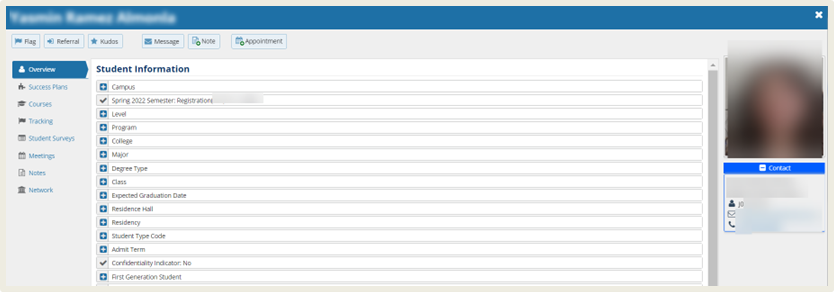View ulearn Users
In ulearn, you can view your roster of students, which will provide you with your student's J number and email. Additionally, you can view your student’s major and campus information by accessing your roster in uSucceed.
Instructions
- Under Course Management on the left-hand Navigational Bar and scroll down to Users and Groups and select Users.
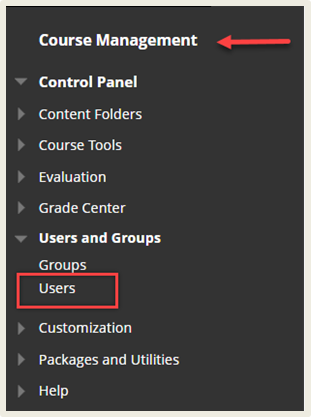
- The users are shown, along with their J# and email.
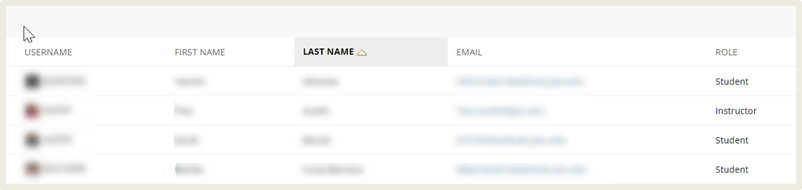
- Additional student information can be found on your roster in uSucceed. To access this information, click on the uSucceed tab.

- From this screen, click on the three lines to the left of uSucceed.
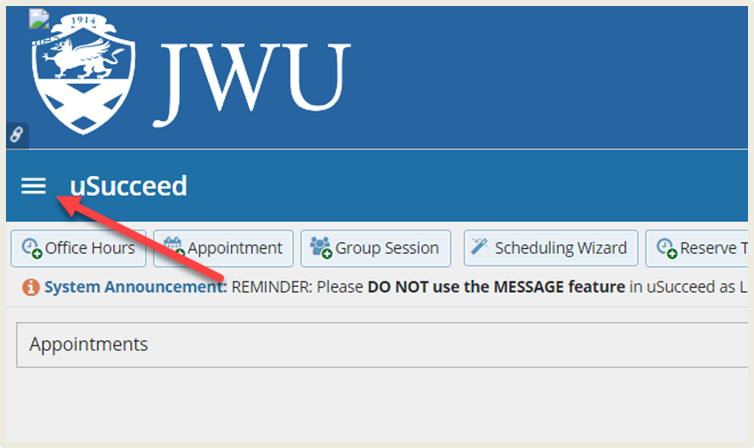
- Click on Students to access your roster of students.
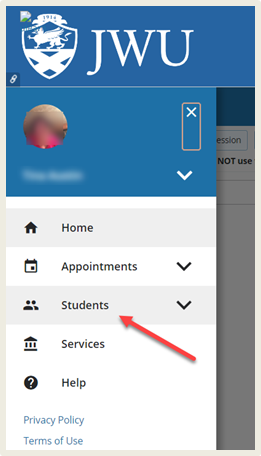
- You will see a list of all your students including Name, J Number, Email, and Contact Phone Number.
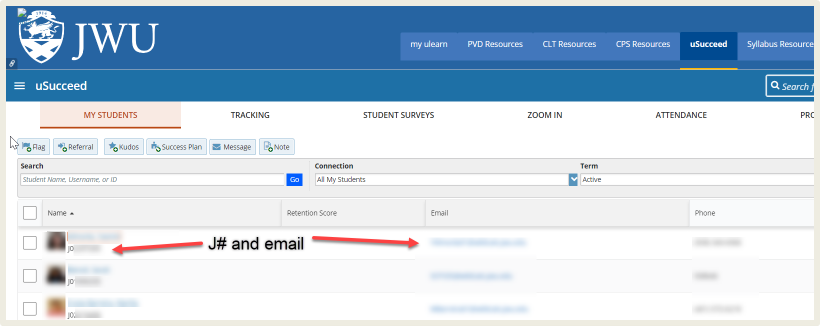
- To access more information, such as majors or campus, click on a student’s name to access the student information page.